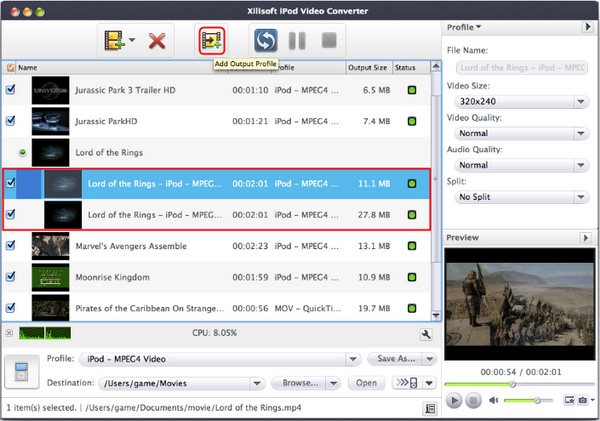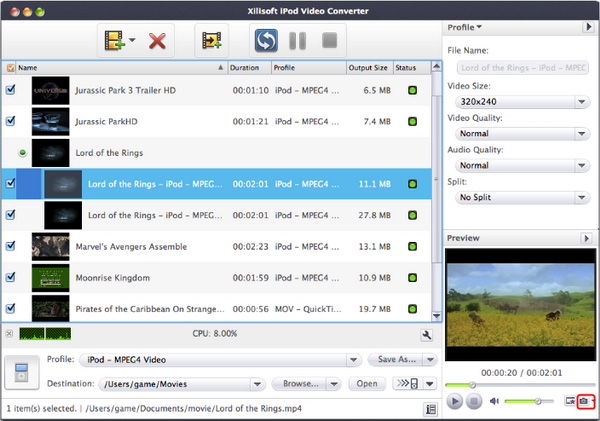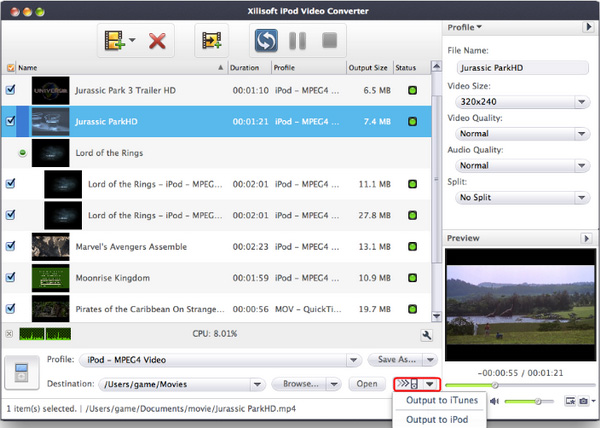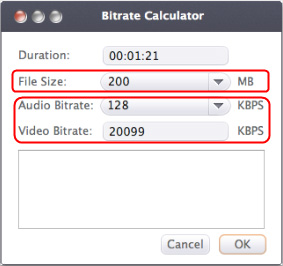Xilisoft iPod Video Converter for Mac Tutorial
How to convert video files on Mac to make them fit for the iPod devices you have? We will now introduce a step-by-step way to complete the task by Xilisoft iPod Video Convertor for Mac.
Let's start with the installation of Xilisoft iPod Video Converter for Mac.
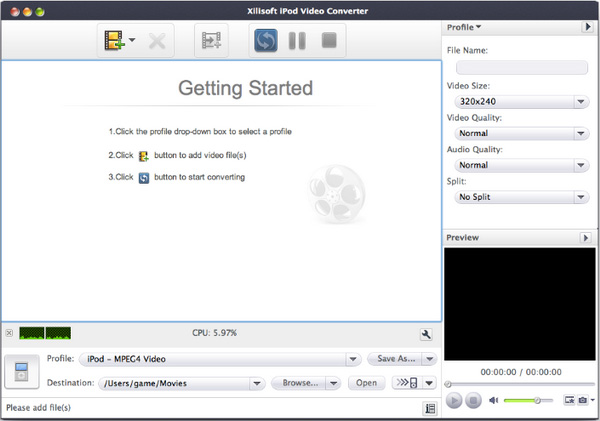
Step 1: Add File
Click "Add" button on the toolbar or "File > Add" to load files.
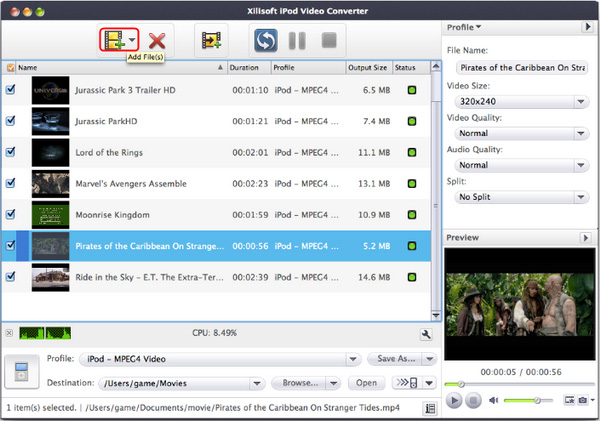
Step 2: Choose output format
Choose the file you want to convert, click "Profile" drop-down button at the right side of the main interface to choose the formats you need, then click "Browse" button to choose destination folder for saving output files.
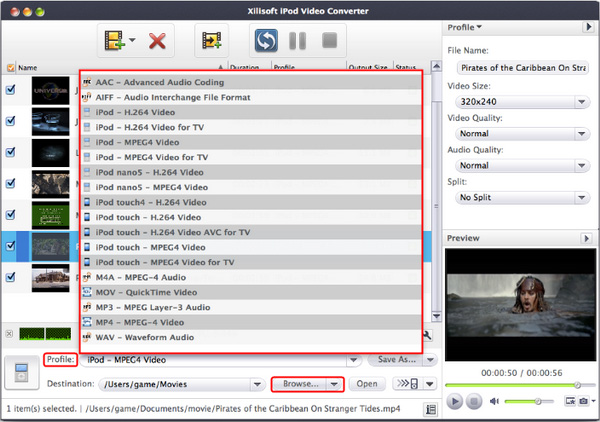
Tip: If you want to do more with your video and audio files, please refer to the "More features".
Step 3: Set detailed parameters
Choose the file and go to "Advanced" button at the right top of the main interface to set detailed parameters for the video as you like. Such as the size, bit rate, aspect, channels, etc.
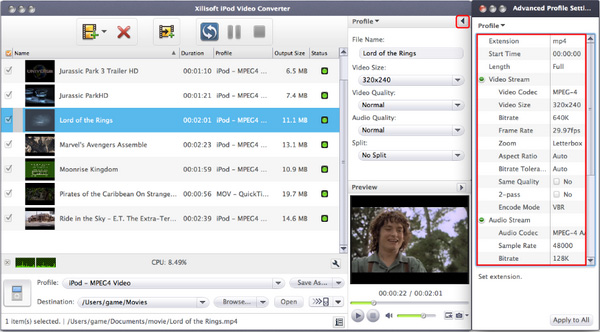
Step 4: Convert
After all the settings of the video, you only need to click "Convert" button on the toolbar to complete the task.
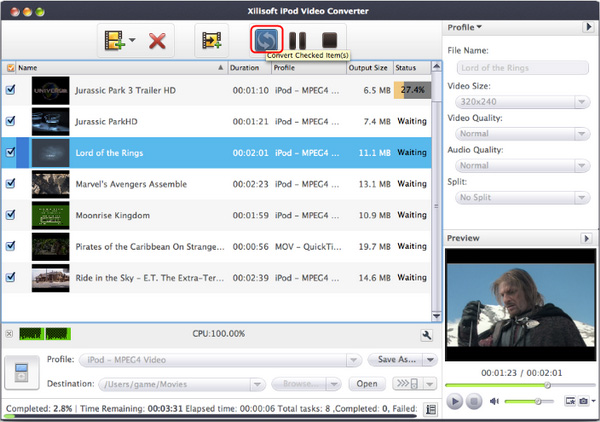
More features
1. Define the output profile list
2. Convert one to several iPod video files simultaneously
3. Snapshot
4. Transfer converted files to iPod
5. Output files with file size you want